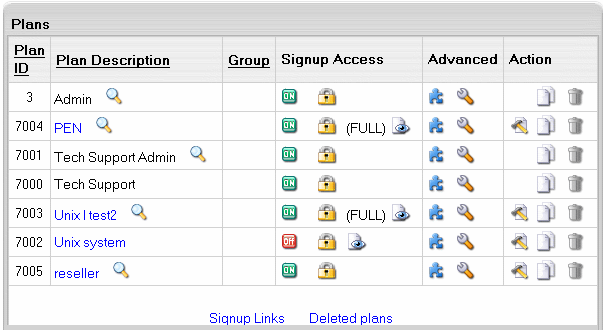Enabling Trial Registration
To enable trial hosting for an individual plan:
- Select Manage in the Plans menu and click the plan name to start the plan edit wizard:
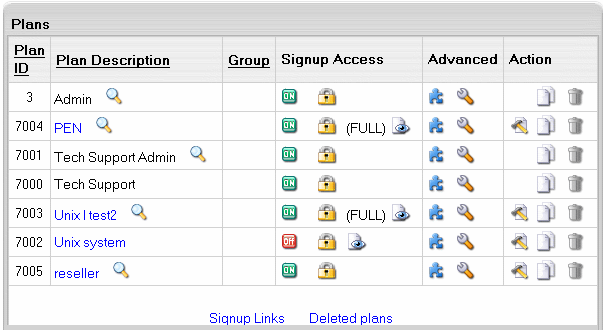
- On the page that appears, scroll down to the last section and select Trial as the Billing Type.
- In the Duration field, enter the days of the trial period. If you leave the field empty, the duration of the trial period will be set to zero, and all accounts under trial registration will be suspended immediately after signup. Usually trial period does not exceed one month.
- In the Credit Limit field, enter the maximum negative balance you want to allow for one trial user. Trial Credit Limit is the maximum amount of credit a trial user can run up acquiring paid resources. If you leave the field empty, the Trial Credit Limit is set to zero, and users can acquire only free resources. For trial periods of up to one month, this amount is usually set to slightly exceed the initial registration payment plus the recurrent fee for one payment period to disallow free use of extra resources. If you set Trial Credit higher, trial users will be able to acquire more resources than it is offered with the standard plan configuration. For trial period of more than a month, you need to set a higher credit limit to ensure that the trial account has enough balance to pay subsequent recurrent fees.
- Scroll down to the bottom of the form. Check the Don't change resources prices and click Next.