When you debit a check payment user, the amount is subtracted from the account balance. When you debit a credit card payment user, the amount is first subtracted from the account balance, and when the credit limit is reached, all the negative balance is charged to the credit card. Once you have debited an account, you can't put the money back to the credit card, you can only credit the account balance or send this amount by check.
To debit an account once or periodically:
Later on you can also view existing custom debits.
With this type of debit an account will be debited once.
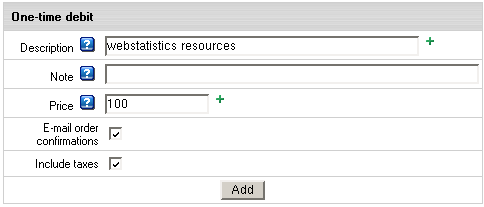
Description: the title of the charge displayed in user' billing and balance statements.
Note: the comment displayed in small font in user' invoice and balance statement.
Price: debit amount.
E-mail order confirmations: email a separate billing statement for this debit.
Include taxes: apply taxes to this debit.
In this case accounts will be debited every month for regular premium services.
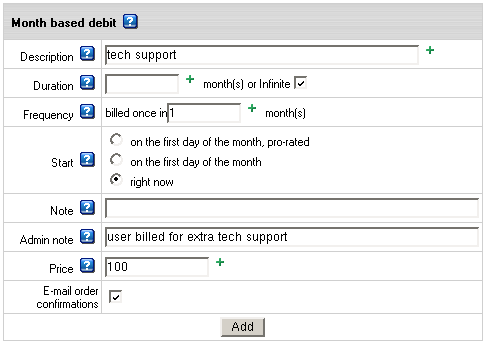
Description: the title of the charge displayed in user's billing and balance statementS.
Duration: when this period expires, debit charges are discontinued.
Frequency: the charge cycle; leave 1 to charge the account every month.
Start: choose one of three options when to start debiting the account:
Note: the comment displayed in small font in user' invoice and balance statement
Admin note: this note won't be visible to the user, for admin's use
Price: debit amount
E-mail order confirmations: email a separate billing statement
In this case accounts will be debited at the beginning of each billing period for regular premium services.
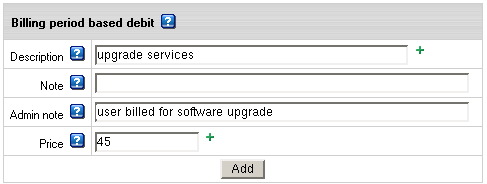
Description: the title of the charge displayed in user' billing and balance statement.
Note: the comment displayed in small font in user's billing and balance statement.
Admin note: this note won't show to the user, for admin's use.
Price: debit amount.
Now you can views all debits you have added. Active debiting rules are listed at the top of the page:
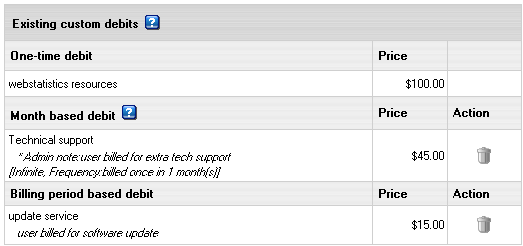
You can remove debits by clicking the TRASH icon.