Parallels H-Sphere comes with Domain Registrar Manager. It supports automatic domain registration services with multiple domain registration providers. In order for you to provide domain registration services, your hosting provider needs to set up a connection with a supported domain registration provider. You can't create your own connections. This document provides step-by-step instructions on how to set default prices for the domain registration services you will offer.
IMPORTANT:
1. Before you start, make sure to have your company info carefully entered, as it will be used as Billing and Tech info for registered domains. With your company info incorrect or incomplete, end users may start encountering problems with domain registration. Company Info is set on the Look&Feel -> Company Info page.
2. TLDs with asynchronous registration, such as .co.uk or .org.uk, .de, etc. can be handled by admin only by OpenSRS.
3. TLDs that are not registered with supported registrars, such as .pt, or .jp should be handled by admin with Email Domain Registrar (See Administrator Guide for details).
4. Parallels H-Sphere supports .US, .CA, .INFO, and .BIZ domains. Supported domain registration providers require that registrant phone and fax numbers be entered in a special format. Users registering .US and .CA domains are also asked for additional information.
Phone/fax format depending on the country of residence:
- North America: NXX-NXX-XXXX/YYYY;
- Other countries: +CCC.ZZZZZZZZZZ/YYYY.
Here:
N is a digit from 2 to 9,
X any digit,
YYYY optional extension,
CCC country code,
ZZZZZZZZZZ phone/fax number inside the country.
Administrators/resellers should also change the format of phone and fax numbers in their Company Info pages.
You can set different domain registration prices in different plans. However, you first need to set default domain registration prices to be applied every time a plan-specific price hasn't been specified.
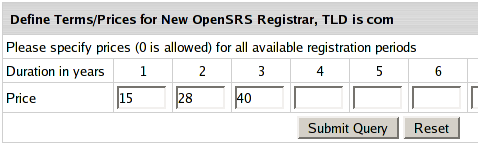
These are actual prices for the billing periods, they are not prorated to one year. This means, you need to enter "15 30 45 60 75 90 105 120 135 150", not "15 15 15 15 15 15 15 15 15 15".