Here you will learn how to change logo images and icons and control images in your control panel. These settings will affect control panels of your end users.
Logo images are the images that reflect your corporate identity. To go to the logo images page, select Corporate Logo in Look And Feel under the Settings menu.
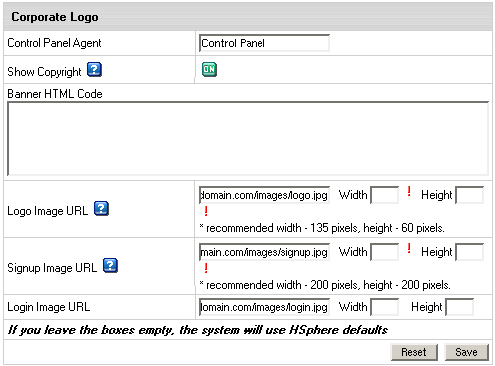
Where:
<a href="http://www.destination_company.com/cgi-bin/blah-blah.cgi" target="blah-bhlah"> <img src="http://www.domain.com/images//banner.gif" width=468 height=60></a>http://www.domain.com/images/logo.gifhttp://www.domain.com/images/signup.gif http://www.domain.com/images/login.gifImportant: Your own custom images added to the Parallels H-Sphere interface can be lost with the new release update even if you put them into the /hsphere/local/home/cpanel/shiva/shiva-templates/IMAGES/ directory. We recommend you to back up your custom images before each Parallels H-Sphere upgrade.
Icons are the images that take you to certain sections of Parallels H-Sphere interface. They can be found on the home page of the No Menu skin and on the Quick Access page of the Left Menu skin.
Control Images are the images that you click to perform certain actions, for example Add, Edit, Delete.
To change default icons and control images:

This must be either a fully qualified URL of your host, for example http://cp.mydomain.com:8080/BASE_IMAGE_DIRECTORY/ or a directory path relative to the CP Web Server Document Root (/hsphere/local/home/cpanel/shiva/shiva-templates/) if your parent host put your images there.
The path must not include the IMAGES directory. For instance, if your images sit in http://www.example.com/hsphere/IMAGES/, enter the path http://www.example.com/hsphere/. Image directory path configuration is explained in the Skin and Icon Set Customization document in Customization Guide.
If you made a mistake and your images do not show, just clear the Base Image Directory field, and click Submit. The original path will be restored.