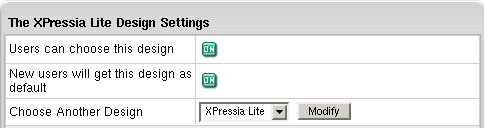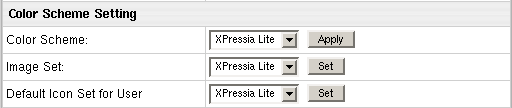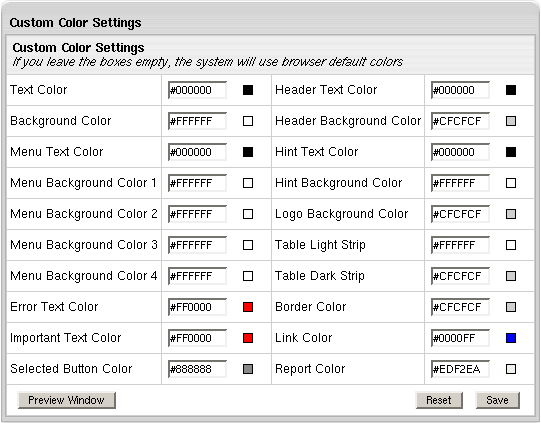Skins and Colors
This document explains how to configure default design settings such as skins and color schemes for admin and users' control panels. Changing Look& Feel in your admin control panel will affect all end users in your Parallels H-Sphere system.
To change the Look& Feel of the control panel:
- Select Design Settings from Look and Feel under the Settings menu.
- On the page that appears select the default skin from the Choose Design box.
- Click the Modify button.
- On the page that appears, change the design settings:
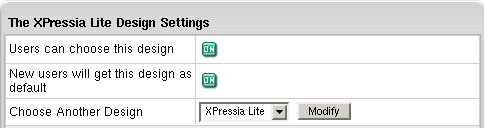
- Change control panel color and image set in the Color Scheme Setting section.
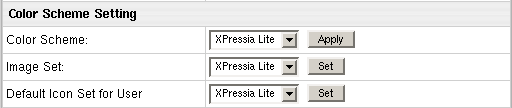
Important: You can change the color scheme, image set and icon set for Left Menu skin, whereas for Text Based and No Menu skins only Icon Set can be changed.
- Color Scheme: select a color scheme and click Apply.
- Image Set: select another image set and click Set. Image Set standards can't be customized.
- Default Icon Set for User: select the icon set that will be default for your end users and click Set.
- Create your own custom color scheme by changing default color schemes.
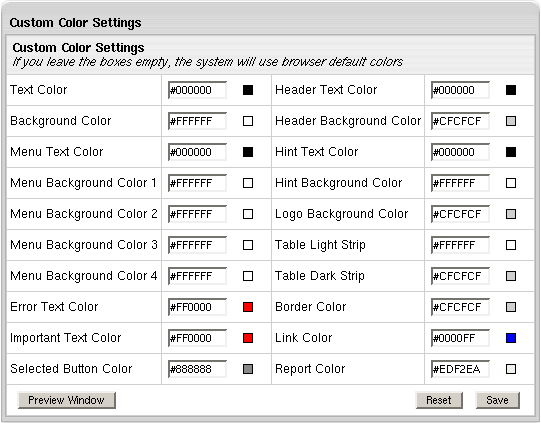
- Click Preview Window to see how your settings will effect users' control panel.
- Click Reset to return to default color scheme.
- Click Save to save your custom color scheme settings. It will appear in the Color Scheme drop-down box.
If you don't save Custom Color Settings and return to one of the four standard, all your custom configuration will be lost.