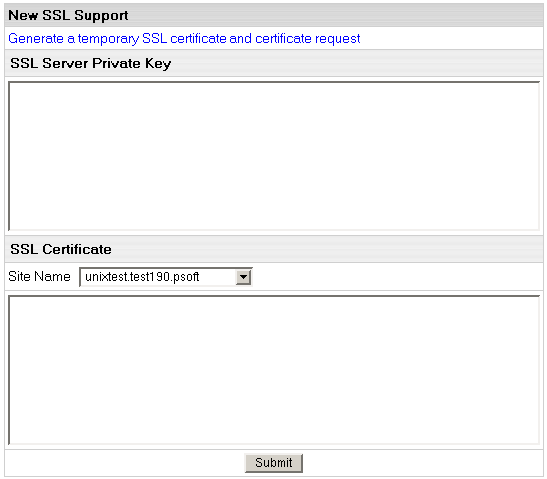Using Existing Key and Certificate
To enable SSL:
- Select Domain info in the Domain Settings menu.
- Click the Edit icon in the Web Service field.
- Enable SSL for the domain in the list.
- One the page that appears, choose the Import SSL certificate option in the SSL Support section.
- Enter the SSL Server Private Key and SSL Certificate in the boxes that appear:
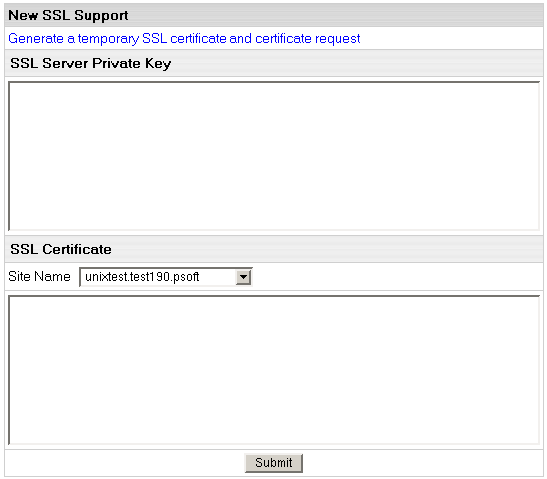
- In the Site Name field, choose whether you want to secure with or without the www prefix. Only one option will work correctly. For instance, if you choose to secure
http://www.domain.com, your visitors will get security warnings when they go to http://domain.com. - Click Submit. Now your site is secured.