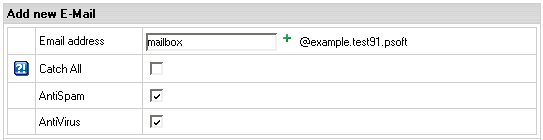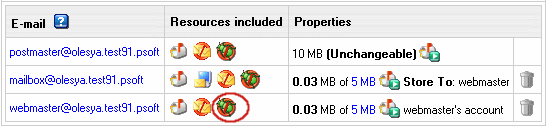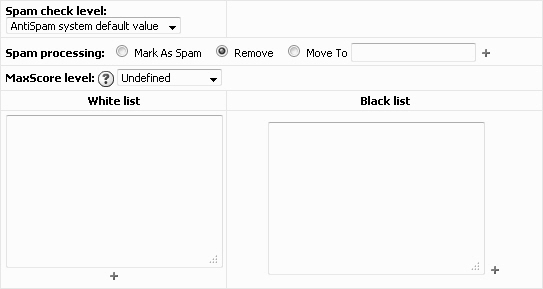Configuring Antispam Protection for Mail Resource
- Click the e-mail address in the E-mail list on the Mail Controls page.
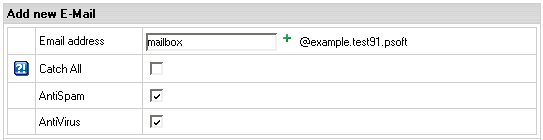
- On the page that appears check the AntiSpam box and click Submit at the bottom of the form.
- On the Mail Manager page click the Antispam icon in the Resources included column:
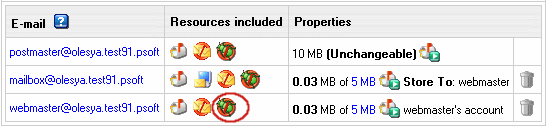
- Fill up the Antispam preferences page that will show:
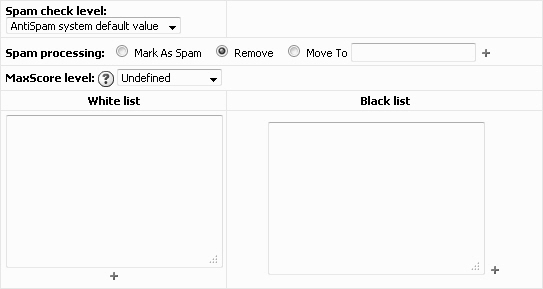
- Spam check level determines how aggressively spam will be filtered. Antispam filters analyze each email message as it passes through the gateway email server and score it between 1 and 14. The larger the number the more likely it is considered to be spam:
- Spam processing:
- Mark as spam: this will tag the email as spam, i.e. add the word SPAM to the subject line of the email and then forward the email on to the client as an attachment with details.
- Remove: this will delete the spam email so when the client performs a send/recieve, they will never see the email.
- Move To: this allows you to specify a mailbox spam email goes to. The client will never see this email unless they access the specified mailbox.
- MaxScore level, if not Undefined, overrides the Spam check level with an alternative score range from 20 to 500:
- White List - sender e-mail addresses to accept
- Black List - sender e-mail addresses to reject
Note: White and Black Lists have priority over the spam check level.
* you can use masks using '*' and '?'. For example: *@domain.com, ?abc@domain.com, *.domain.com
* e-mail addresses or masks should be separated by ',' or ';' or 'ENTER' or 'TAB' or 'SPACE'.
- Click the Submit button at the bottom of the form.
Once default Antispam preferences were changed and customized, it shows as a custom icon next to the mailbox:

It helps you track changes in your mail resources.