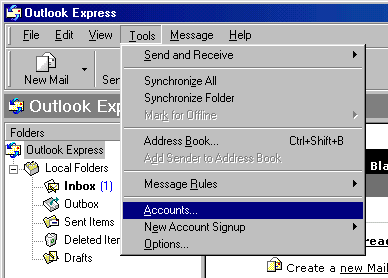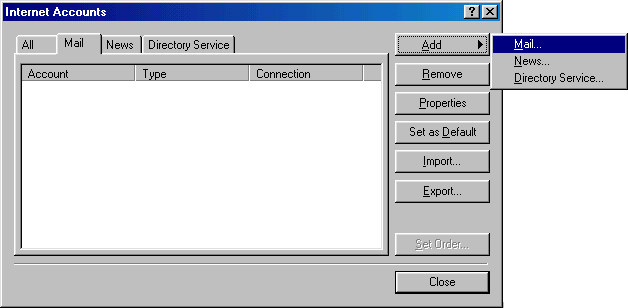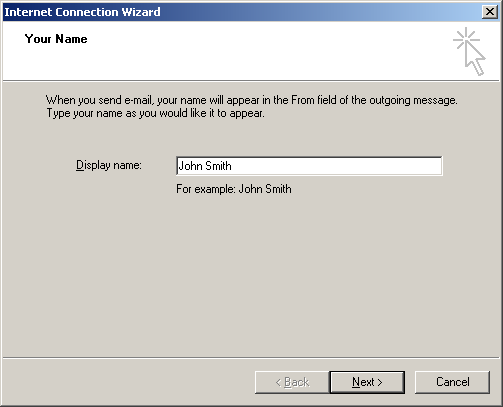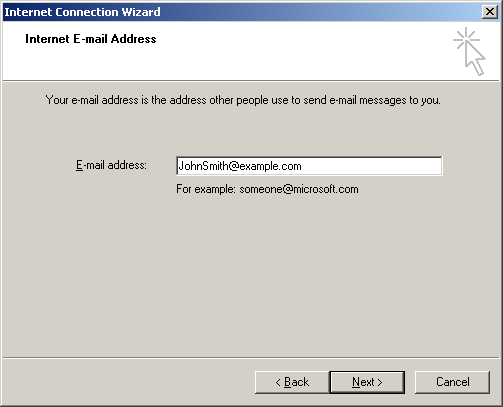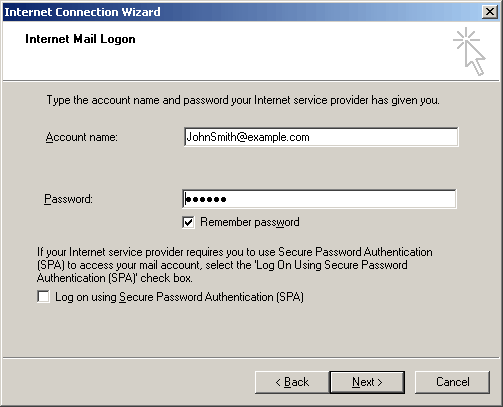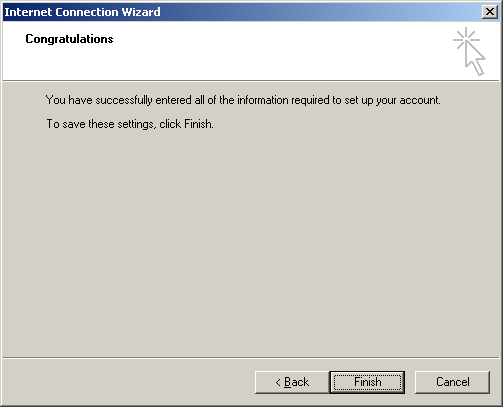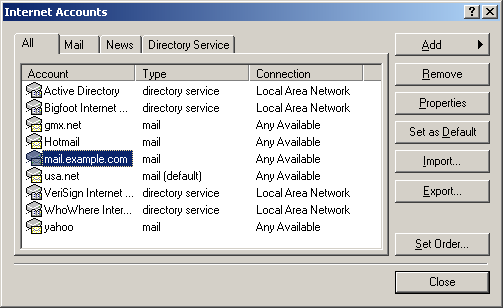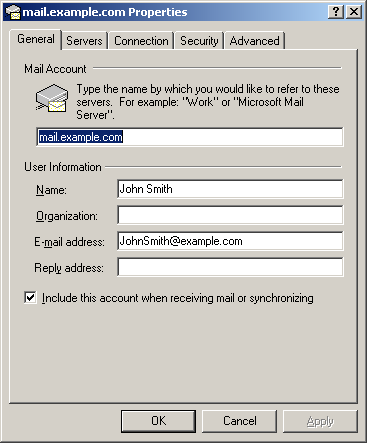Configuring Outlook Express With POP Before SMTP
In POP before SMTP, the relay system collects your IP address when you authenticate yourself with the POP server, and then permits SMTP relaying from that IP address for a short period of time. In other words, if your server uses POP before SMTP, you need to check your mail first, only then you can send your messages.
To configure this email client with the POP before SMTP relay:
- Open Outlook Express.
- In the menu bar, go to the Tools drop-down menu and select Accounts.
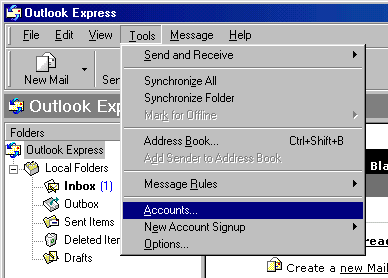
- On the page that shows, click Add and select Mail.
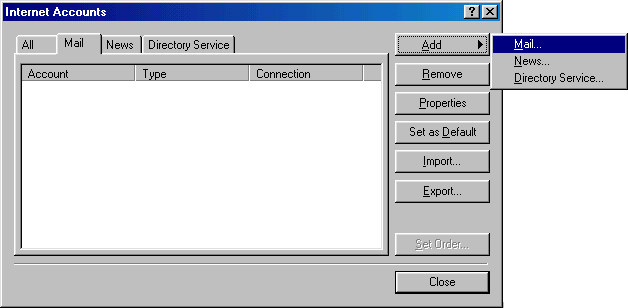
- On the wizard page that shows, enter your name in the field and click Next to proceed.
Note: this email will appear when you send out emails.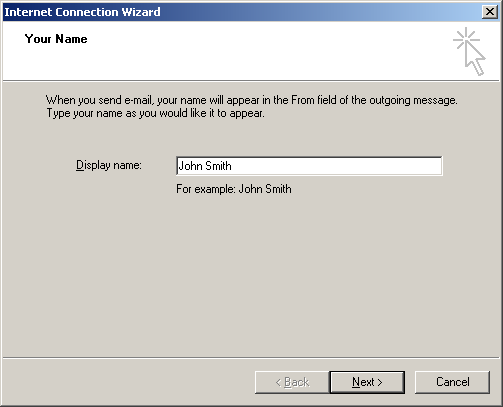
- On the page that shows, enter your Email Address and click Next to proceed.
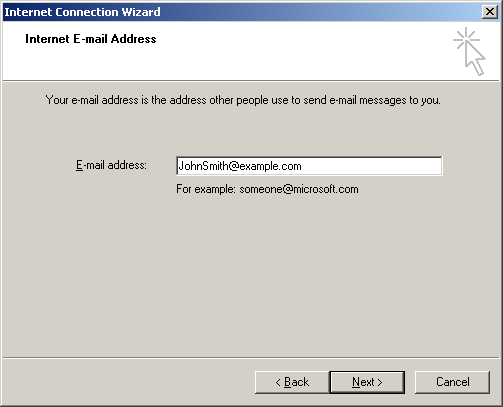
- In the form that shows, choose POP3 as your incoming server and enter mail server name for both Incoming and Outgoing Mail. Click Next to proceed.

- On the Internet Mail Logon page enter full email address in the Account Name field and mailbox password in the Password field. Check the Remember Password box to avoid entering it every time you check or send email and click Next to proceed.
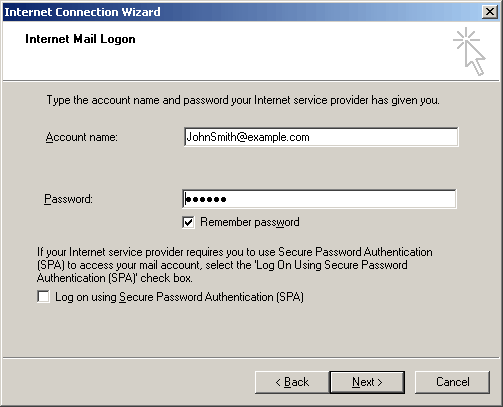
- On the page that shows, click Finish to save settings and get back to the list of email accounts
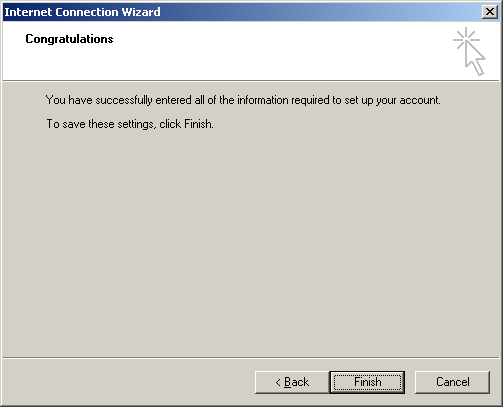
- Now that email account is created, select Accounts from the Tools drop-down list in the menu bar.
- On the Internet Accounts window, select the newly created mail account and click Properties to edit the settings for your email account.
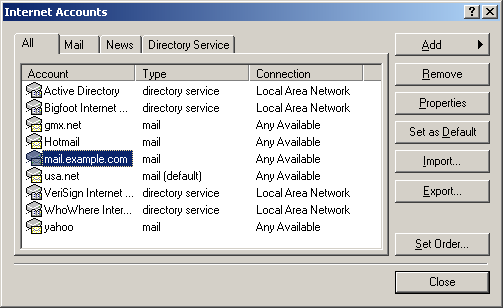
- On the Properties page that appears, choose the General tab and check the settings of your email account.
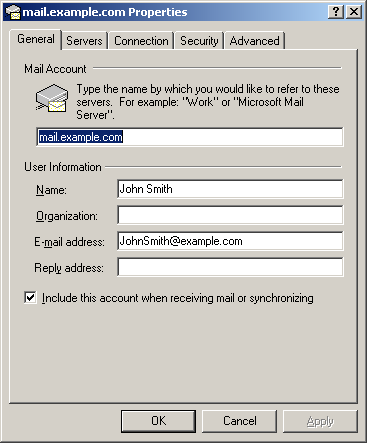
Here you can:
- set the name that will show in your letters
- set reply email (should be the same as email)
- Click Apply and OK to save settings.