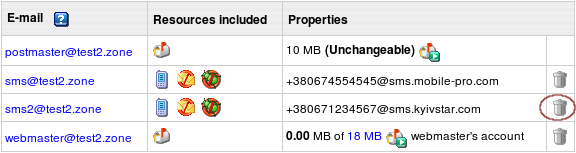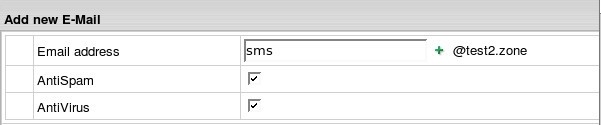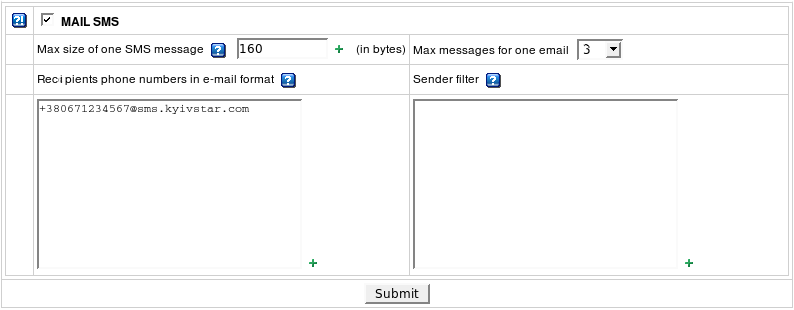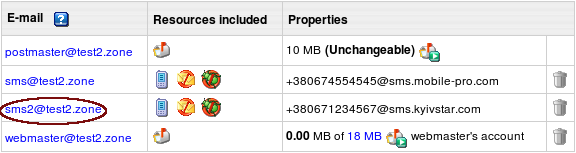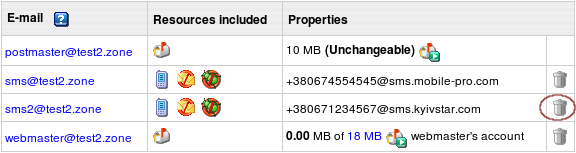Mail SMS
Mail SMS is a mail resource which allows forwarding emails to the cell phone number in the form of SMS message.
To convert email into SMS, Parallels H-Sphere will strip the incoming email of all excessive content, e.g: HTML tags, system and server info. You can split one incoming e-mail into up to 10 SMS messages that will be sent to the recipients phone number in email format. The maximum length of one SMS message usually is set to 160 bytes, as required by most of mobile providers.
To create a mail SMS:
- Click New E-mail on the Mail Manager page or click the name of existing mail resource:

- If you chose New E-mail, enter the mail SMS name in the Email address field.
If you choose the existing mail resource, skip to Step 4.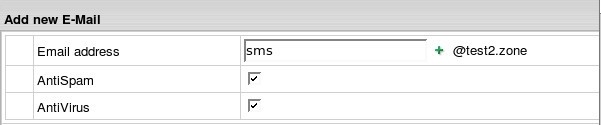
- Enable antispam and antivirus for mail SMS. For security reasons, we strongly recommend it to minimize the risk of using your Mail SMS for distributing spam.
- Scroll down to the Mail SMS section and configure it:
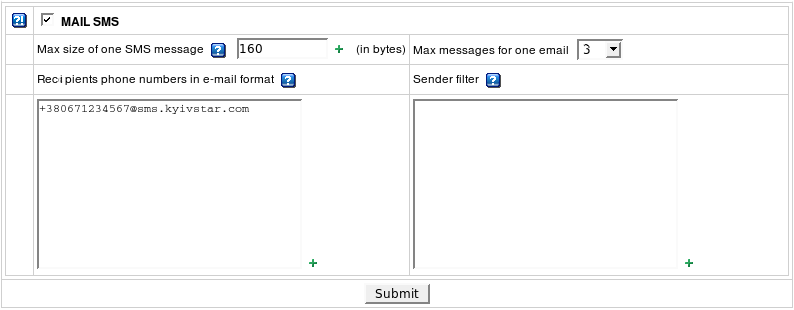
- Check the box next to Mail SMS to add this resource.
- Set Max size of one SMS message: as a rule, mobile providers allow up to 160 bytes per one SMS message, you can set less.
- Set Max messages for one email. Your SMS messages will be formed out of email according to the max size of the message you have set. If email is bigger, it will be truncated. You can later check email in your mail inbox. If smaller, administrator's value of max messages will override your user settings. Example:
1. You set max SMS message size to 160 bytes and max number of messages to 3
2. You receive an email of 1000 bytes in size
3. According to your settings, cell phone user will receive 3 SMS messages by 160 bytes each, including mail header.
It makes 480 bytes in total, with the rest 520 bytes of email truncated
- Enter recipients phone numbers in email format e.g:
XXXXXXXXXXXX@sms.mobile-provider.com. where XXXXXXXXXXXX is the recipient's mobile number, sms.mobile- provider.com - mobile operator domain for incoming SMS messages - Optionally, enter Sender Filter which restricts the range of possible sender e-mail addresses.
- Click Submit.
To edit Mail SMS message or its subject:
- Click the Mail SMS e-mail address in the E-mail list on the Mail Manager page:
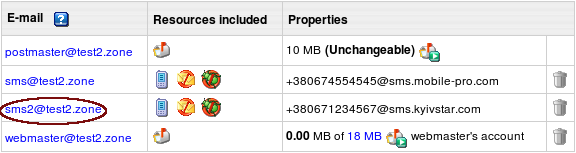
- Enter more phone numbers or Sender Filter patterns and click Submit.
To remove mail SMS:
Option One: To remove Mail SMS by preserving other services running on its e-mail address:
- Click the Mail SMS e-mail address in the E-mail list on the Mail Manager page.
- Uncheck the box next to Mail SMS.
- Click the Submit button at the bottom of the form.
Option Two: To remove Mail SMS along with all mail services running on its e-mail address, click the Trash icon in the Properties section on the Mail Manager page: