Mailing lists act similar to forwards with the only difference that they offer wider possibilities such as independent end user subscription, message and subscription moderation, archiving and more.
The mailing list solution available in the control panel is the popular EZMLM/IDX MAILING LIST MANAGER. For comprehensive information on EZMLM, see EZMLM FAQ.
To create a mailing list:
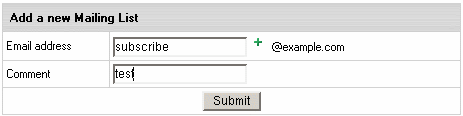
For specific details on how to configure your mail list, please read documentation at www.ezmlm.org
The number of subscribers shows in brackets in the mailing list Properties column.
To add subscribers to a mailing list:
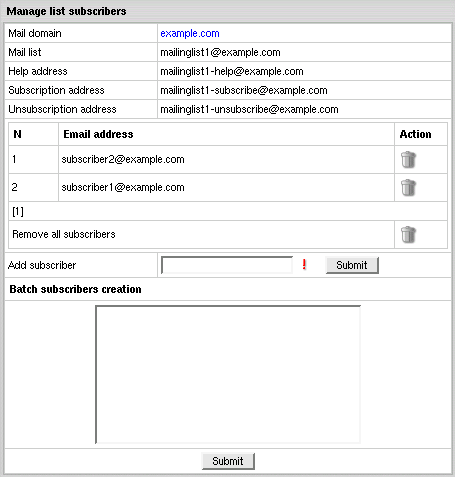
To remove subscribers from a mailing list:
To send a message to a mailing list, send the newsletter to the mailing list e-mail address using WebMail or any mail client such as Outlook Express.
Moderators approve of message posts and requests for subscription. Individual moderator's addresses are kept secret, even from other moderators. The total number of moderators is displayed in brackets in the mailing list Properties column.
To add a moderator to your mailing list:
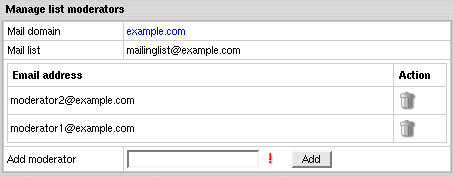
To remove a moderator from your mailing list:
There can be several moderators, both for messages and subscription:
As a rule of thumb, most lists use the same addresses for both functions.
Message trailer is a uniform text added to each message. Typically, it contains instructions on how to unsubscribe from the list and similar information for subscribers. There can be only one trailer for all messages within one mailing list. Message trailer can edited at any moment.
To add a message trailer:
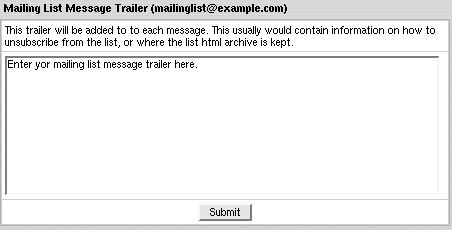
To remove a message trailer, delete the text and click Submit.
To remove a mailing list, click the Trash icon in the mailing list's Properties section.