If you have different support departments, for instance sales or billing, each with its own email address, you will probably want each department to receive only relevant tickets, but still have all tickets centralized in one support center. To ensure this, create a ticket queue for each department. For instance, the Sales queue for tickets sent to sales@example.com or the Billing queue for tickets sent to billing@example.com.
Queues may serve one of search ticket criteria in the Search Tickets form.
A support admin can see and answer tickets in the queue he is entitled to and also tickets in the default queue, or tickets that are assigned to him regardless of the queue.
Important: Messages sent to one of these queue email addresses will appear and be processed in your Trouble Ticket system only if these messages are redirected to the main support e-mail address configured in the Settings -> Tech Support menu. Thus, queue e-mail addresses should be configured mail aliases/redirects to the main support address.
Note: We recommend using support e-mail addresses outside the Parallels H-Sphere cluster, so that you'll be able to receive tickets even if Parallels H-Sphere fails.
To create a ticket queue, go to the Queue Administration in the Settings menu and click Create New Queue on the page that appears:
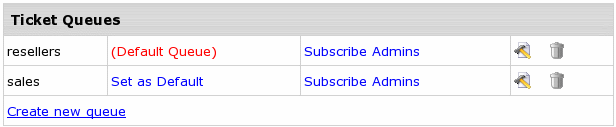
Fill in the form that appears: enter Name of the queue, E-Mail, the mailbox to be polled for this queue and autoresponse messages that will be sent to customers: New ticket auto response and Resolved/closed ticket auto response
When you delete a queue, you will be prompted either to delete all its tickets, or move them to another queue. You can't delete the last queue remaining in the TT system.