Prices in your plans are net of any taxes. Parallels H-Sphere further calculates the amount to be added to the SUBTOTAL of the user invoice based on the tax value.
To adjust prices for taxes:
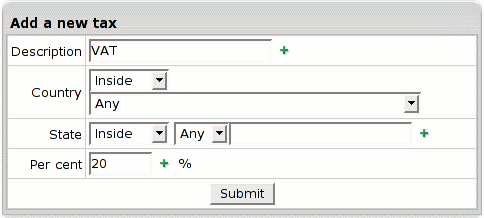
To delete a tax, click the Trash icon next to the tax:
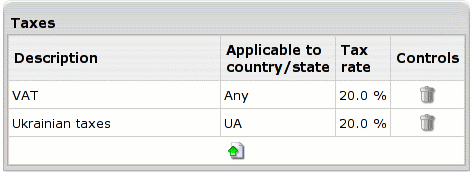
Customer's online invoices will show taxes like this:
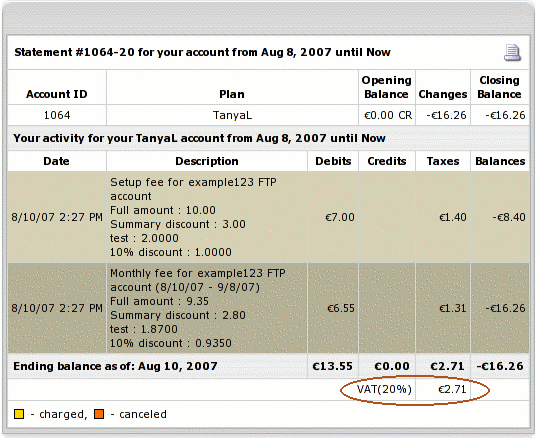
Parallels H-Sphere provides detailed tax figures in majority of receipts. When there are several taxes, total tax amount is calculated in one line based on subtotal as in the following example:
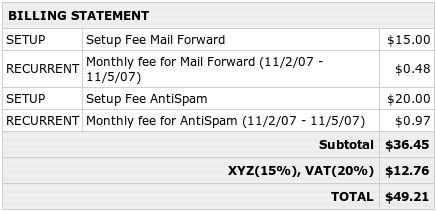
The subtotal is $36.45, 15% XYZ and 20% VAT make up 35% which constitutes $12.76. $36.45 subtotal and $12.76 taxes result in $49.21 total.