Master admin and resellers can create Black Lists directly from Parallels H-Sphere control panel.
If you want to make some domains, domain aliases or emails unavailable for end users, you have to include the domains/emails into blacklist. So when users try to add a domain (domain alias, etc.) or email from the blacklist, they will get a failure message - Domain {0} or it's pattern exists in black list (or Email {0} or it's pattern exists in black list).
Use blacklist controls in your CP to add/delete/edit a domain. For this, go to Settings->Blacklists->Domains in Blacklist, enter either the full domain name or a domain name with a wildcard (e.g. *.smth.com) into the text box, and click on the corresponding button:
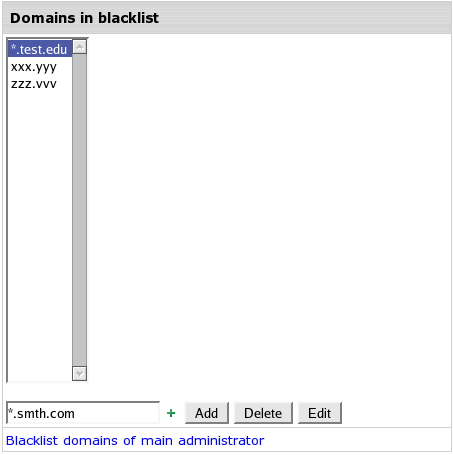
Blacklist domains of main administrator text link allows you to see all the blacklisted domains of your main administrator only.
Use blacklist controls in your CP to add/delete/edit an email. For this, go to Settings->Blacklists->Emails in Blacklist, enter either the full email or an email with a wildcard (e.g. @smth.com) into the text box, and click on a corresponding button:
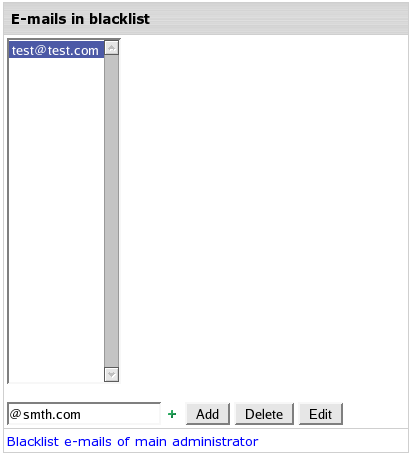
Blacklist emails of main administrator text link allows you to see all the blacklisted emails of your resellers.
Parallels H-Sphere allows uploading from a file or export to a file black lists of domains or emails.
To upload black lists from a file:
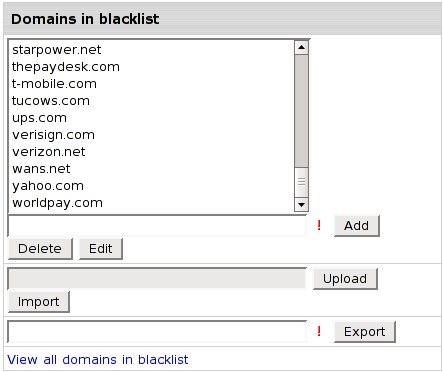
To export black lists to a file: