Dedicated servers in the system may be successively assigned the five states that are seen under Status on the Manage Servers page:
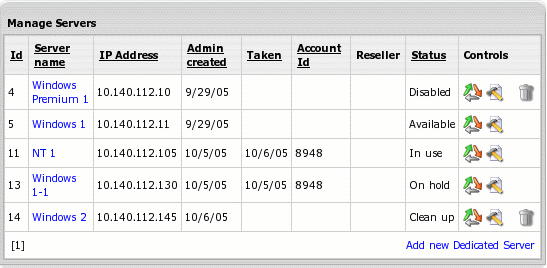
To change server status, go Dedicated Servers ->Manage Servers and click the Change status control against the server. Make the necessary changes and click Submit.
You can manage status of your own dedicated servers. Contact your upstream provider if there is a need to do this for his servers. This can happen, for instance, if user requests server upgrade/cancellation.
When setting In use and On hold, you will be taken to search accounts by dedicated server form. Find the account to assign the server to and click Select in its entry.
After you've assigned a server, the user will receive an email message with login, password, URL and IP of the server. Both In use and On hold indicate that the dedicated server belongs to account (is taken) and is billed.
There is a set sequence of changing dedicated server states. For instance, you can't change In use to Available in one click. First you need to Clean up the server as an intermediate step.
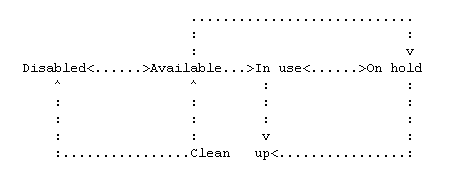
Important:
1. Parallels H-Sphere won't block access to dedicated servers after it cancels them or after you unassign them. Do it manually if you don't want your clients to use them anymore. The same relates to servers that go On hold after the system suspends accounts they belong to.
2. Change dedicated server status with caution. Don't practise on taken servers, even for a short time. If you make a taken server available, this can cause disclosure of private information and even its loss. If you assign a server to an account, the latter will be charged a non-refundable setup fee.